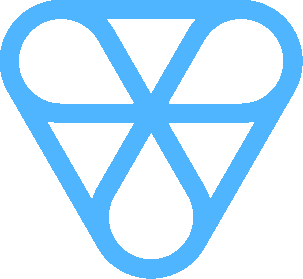Installation
Basic Installation
Steps to be followed for getting started with the template:
There are followings basics packages you should install before going further.
- Open terminal or CMD and go the root directory of the template
- Run in terminal or CMD: npm install
- To Run project on Local environment run: npm run serve
- Then visit: http://localhost:8080
Development to production
Here is the steps of production:
- If you can deploy in subdirectory first you can copy and rename the following file .env.example to .env and set the production path by VUE_BASE_URL="" this key
- To Deploy project on server create production build by running: npm run build
- This will generate /dist folder in project root directory you'll have to upload these file using a FTP on your server
- Now that you have followed these steps your basic installation is complete and ready to flaunt your site to the world.
Folder Structure
Here is the general structure of the template:
socialV-vue
| - public
| - img
- favicon.ico
- index.html
| - src
| - assets
| - css
| - fonts
| - images
| - js
| - scss
| - components
| - socialvue
| - config
| - socialvue
| - FackApi
| - socialvue
| - layouts
| - AuthLayouts
| - AuthLayouts1.vue
- BlankLayout.vue
- Layout1.vue
| - plugins
| - bootstrap-vue.js
| - router
| - store
| - views
- App.vue
- main.js
- registerServiceWorker.js
- .browserslistrc
- .editorconfig
- .eslintrc.js
- .eslintignore.js
- .gitignore
- babel.config.js
- .env.example
- package.json
- README.md
- vue.config.js
SocialV custom components structure
Here is the general structure of the SocialV custom components:
<!-- SocialV components -->
| - components
| - socialvue
| - breadcrumbs
- BreadCrumbStyle1.vue
| - calendar
- FullCalendar.vue
| - cards
| - iq-card.vue
| - chart
| - AmChart.vue
| - ApexChart.vue
| - HighChart.vue
| - MapAmChart.vue
| - MorrisChart.vue
| - footer
| - FooterStyle1.vue
| - lottie
| - Lottie.vue
| - menus
| - ListStyle1.vue
| - navbars
| - NavBarStyle1.vue
| - rightsidebar
| - RightSideBarStyle1.vue
| - sidebar
| - SideBarStyle1.vue
| - slider
| - Slick.vue
| - tab
| - tab-nav.vue
| - tab-nav-item.vue
| - tab-content.vue
| - tab-content-item.vue
| - timeline
| - TimeLine.vue
| - loader
| - Loader.vue
For Favicon icon
Set favicon for replace favicon.ico and restart server
For Logo
Use the header style which is in components -> soicalvue -> Partials -> Header. Replace "logo.png" with your own logo image URL.
| - Socialv-vue
| - layouts
| - Layout1.vue
<SideBarStyle1 :items="sidebar" :logo="logo"></SideBarStyle1>
<NavBarStyle1 title="Dashboard" :homeURL="{ name: 'dashboard1.home' }" :logo="logo"></NavBarStyle1>
<script>
import SideBarItems from '../FackApi/json/SideBar'
import logoImg from '../assets/images/logo.png'
data () {
return {
sidebar: SideBarItems,
userProfile: profile,
logo: logo
}
}
</script>Layout Configure
Here is the layout and routing configure
| - layouts
| - AuthLayouts
| - AuthLayouts1.vue
- BlankLayout.vue
- Layout1.vue
| - router
| - index.js<
Router url configure
// Set Layout in this route
const routes = [
{
path: '/pages',
name: 'pages',
component: Default,
children: pagesChildRoutes('default')
}
]
// Set View in this function
const pagesChildRoutes = (prop) => [
{
path: 'maintenance',
name: prop + '.maintenance',
component: Maintenance
}
]
Sidebar & Header
Here is the sidebar object example just you can copy and past and rename then title and icon.
[
{
"title": "Profile",
"name": "Profile",
"is_heading": false,
"is_active": false,
"link": {
"name": "profile.profile"
},
"class_name": "",
"is_icon_class": true,
"icon": "las la-user"
}
]
Sidebar based on json and check the file in spacific path ./src/FackApi/json/SideBar.json and import or add your array to sidebar key.
<SideBarStyle1 :items="sidebar" :logo="logo" />
<NavBarStyle1 title="Dashboard" :homeURL="{ name: 'dashboard1.home' }" :logo="logo">
<template v-slot:right>
add your items
</template>
</NavBarStyle1>
<FooterStyle1>
<template v-slot:left>
<li class="list-inline-item"><a href="#">Privacy Policy</a></li>
<li class="list-inline-item"><a href="#">Terms of Use</a></li>
</template>
<template v-slot:right>
Copyright 2020 <a href="#">SocialV</a> All Rights Reserved.
</template>
</FooterStyle1>
import SideBarItems from '../FackApi/json/SideBar'
data () {
return {
sidebar: SideBarItems
}
}
Custom Components
Custom Card
We have build different types of custom card components. And these are the some prop and slots
<iq-card body-class="border text-center" class="bg-primary text-white">
<template v-slot:headerTitle>
<h4>Card Title</h4>
</template>
<template v-slot:body>
<p >lorium ipsum</b-button>
</template>
<template v-slot:footer>
<b-button variant="danger">Button</b-button>
</template>
</iq-card>
Prop
Prop is set the attriblute for the component.
| Name | Detail |
|---|---|
| headerClass | Class added in card header div |
| bodyClass | Class added in card body div |
| footerClass | Class added in card footer div |
Slots
Slot is set of the content between opening and closing tag.
| Name | Detail |
|---|---|
| headerTitle | For card top left icon or title |
| headerAction | For card top right icon or title |
| body | For card body to add with padding |
| default | For without padding added content |
Am Chart
<AmChart :element="item.type" :type="item.type" :option="item.bodyData"/>
Prop
Prop is set the attriblute for the component.
| Name | Type | Detail |
|---|---|---|
| element | String | element is identify the unique div element like id |
| type | String | Difftrent type of chart set by type |
| option | Object | Chart data and setting by option object |
Types
Types of Am Chart
- Map
Tab
We have build custom tab components. And these are the some prop and slots
<tab-nav :tabs="true" id="myTab-1">
<tab-nav-items :active="true" id="home-tab" ariaControls="home" role="tab" :ariaSelected="true" title="Home" />
<tab-nav-items :active="false" id="profile-tab" ariaControls="profile" role="tab" :ariaSelected="false" title="Profile" />
<tab-nav-items :active="false" id="contact-tab" ariaControls="contact" role="tab" :ariaSelected="false" title="Contact" />
</tab-nav>
<tab-content id="myTabContent">
<tab-content-item :active="true" id="home" aria-labelled-by="home-tab">
<p>Lorem Ipsum is simply dummy text of the printing and typesetting industry. Lorem Ipsum has been the industry's standard dummy text ever since the 1500s, when an unknown printer took a galley of type and scrambled it to make a type specimen book.</p>
</tab-content-item>
<tab-content-item :active="false" id="profile" aria-labelled-by="profile-tab">
<p>Lorem Ipsum is simply dummy text of the printing and typesetting industry. Lorem Ipsum has been the industry's standard dummy text ever since the 1500s, when an unknown printer took a galley of type and scrambled it to make a type specimen book.</p>
</tab-content-item>
<tab-content-item :active="false" id="contact" aria-labelled-by="contact-tab">
<p>Lorem Ipsum is simply dummy text of the printing and typesetting industry. Lorem Ipsum has been the industry's standard dummy text ever since the 1500s, when an unknown printer took a galley of type and scrambled it to make a type specimen book.</p>
</tab-content-item>
</tab-content>
Tab Item
Prop
Prop is set the attriblute for the component.
| Name | Type | Detail |
|---|---|---|
| id | String | identify the tab content for navigate |
| active | Boolean | CSS class (or classes) to apply to the currently active tab |
| ariaControls | String | The aria-controls attribute creates a cause and effect relationship |
| ariaSelected | Boolean | This attribute is used with single-selection and multiple-selection widgets |
| dataToggle | String | The toggle tells Bootstrap what to do and the target tells |
| href | String | Set navigation link |
| title | String | Pass Title as a string or set html content via slot |
| liClass | String | - |
Slots
Slot is set of the content between opening and closing tag.
| Name | Detail |
|---|---|
| title | For tab nav item content any html content or image by using slot |
Tab Content
Prop
Prop is set the attriblute for the component.
| Name | Type | Detail |
|---|---|---|
| id | String | id for identify the tab content to nav tab |
Tab Content Item
Prop
Prop is set the attriblute for the component.
| Name | Type | Detail |
|---|---|---|
| id | String | identify the tab content for navigate |
| active | Boolean | CSS class (or classes) to apply to the currently active tab |
| ariaLabelledBy | String | Identifies the element (or elements) that labels the current element. |
TimeLine
We have build timeline components. And these are the some prop
timelineItems: [
{
color: 'danger',
title: 'Dev Meetup',
right: '20 November 2019',
description: 'Bonbon macaroon jelly <a href="">beans gummi</a> bears jelly lollipop apple',
child: {
type: 'img',
items: [
require('../../assets/images/user/05.jpg'),
require('../../assets/images/user/06.jpg'),
require('../../assets/images/user/07.jpg'),
require('../../assets/images/user/08.jpg'),
require('../../assets/images/user/09.jpg'),
require('../../assets/images/user/10.jpg')
]
}
}
]
<TimeLine :items="timelineItems" />
Prop
Prop is set the attriblute for the component.
| Name | Type | Detail |
|---|---|---|
| items | Array | Pass Array of Object to create time line |
Silder
We have build timeline components. And these are the some prop and slots
<Slick>
<div>
<a href="javascript:void(0)" class="iq-booking-date">
<div class="iq-booking-dot"></div>
<h3>Slider Item</h3>
</a>
</div>
</Slick>
Prop
Prop is set the attriblute for the component.
| Name | Type | Detail |
|---|---|---|
| sliderOption | Object | this prop has pass the slider setting object |
Slots
Slot is set of the content between opening and closing tag.
| Name | Detail |
|---|---|
| default | Pass slider item in default slot |
Lottie
We have build lottie components. And these are the some prop
<lottie :option="require('../../assets/images/small/data')"></lottie>
Prop
Prop is set the attriblute for the component.
| Name | Type | Detail |
|---|---|---|
| option | Object | Option pass the lottie animation json file to execute the svg image. |
Bootstrap Components
Bootstrap has wonderfull documentation on the following components::
Vue Bootstrap for extra component https://bootstrap-vue.js.org/docs/components
Browser Support
Supports all major Browsers like Google Chrome, Mozilla Firefox, Safari, Opera, Internet Explorer 9 and above.
Change Log
Version 1.0
- Initial Release
Source & Credits
All images and videos are for preview purposes only and are not included in the download files. Images are of copyrights under Creative Commons CC0.
Images
- bigstockphoto bigstockphoto
- Pexels Pexels
- freepik freepik
- pixabay pixabay
Plugins
- Vue JS
- Vue Bootstrap
- Parallax
- Jquery
- Jquery appear
- Countdown
- Full Calendar
- AmChart
- Page Scroll Progress
- Mapbox Gl vue
- Vue Slick Slider
- Lottie